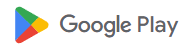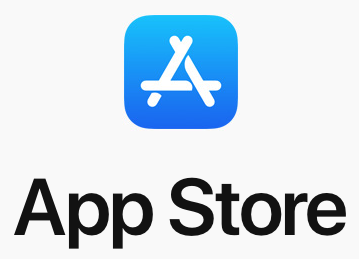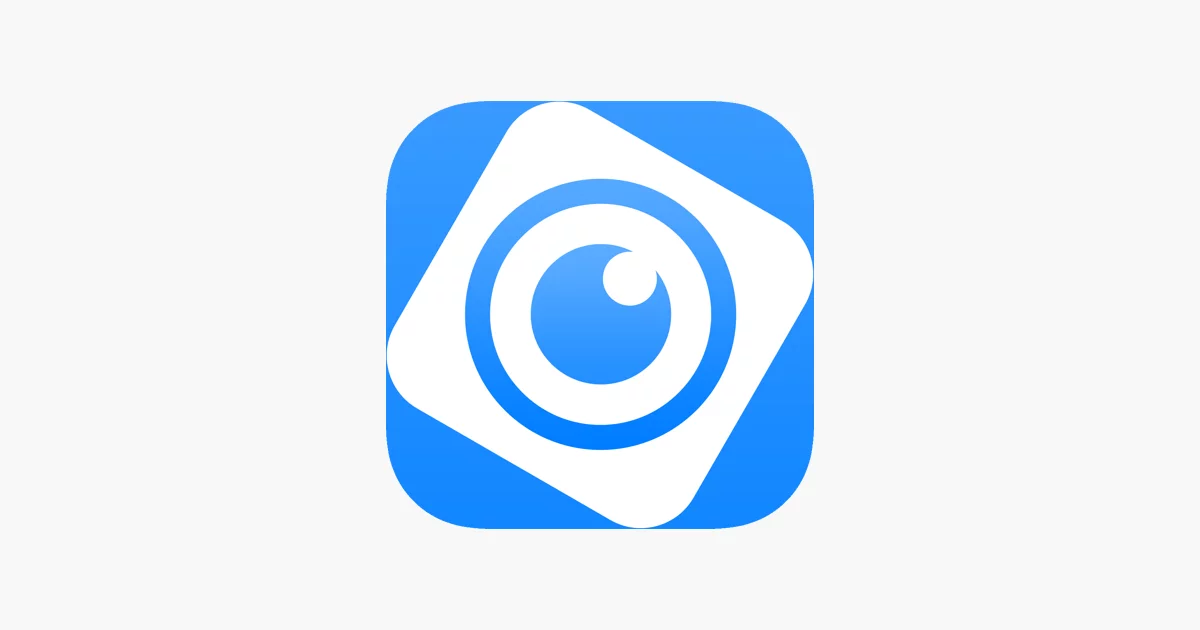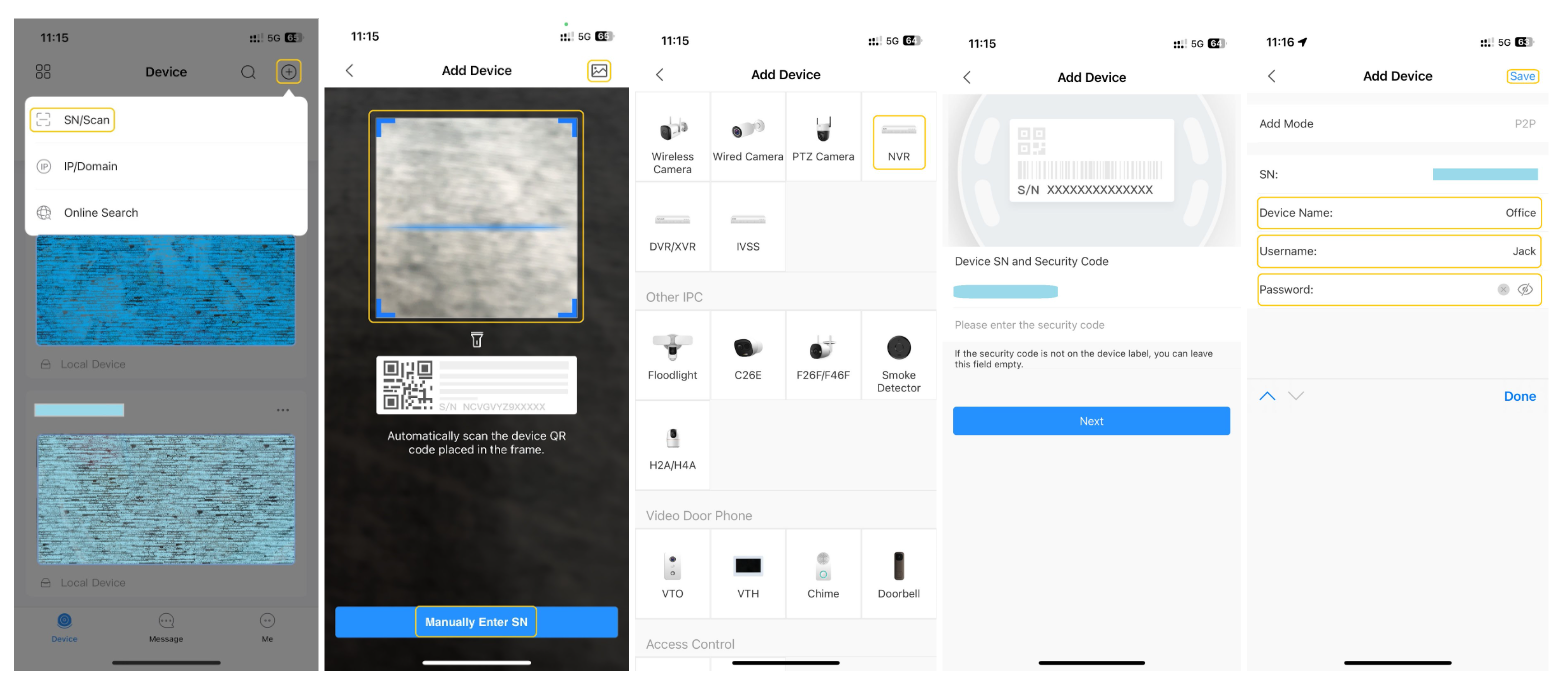Mobile App using QR Code
1 Overview
1.1 Introduction
DMSS is a mobile surveillance app with functions such as remote monitoring, video playback, push
notifications, remote configuration, device sharing and entrusting. Devices such as IPC, NVR, XVR,
VTO, door bells, alarm hubs, and access controllers can be added.
1.2 Applicable OS
● Android 5.0 or later.
● iOS 9.0 or later.
2 Home
2.1 Download the application from the app store
Open the App Store or Google Play and search for DMSS and click on the following icon.
Android https://play.google.com/store/apps/details?id=com.mm.android.DMSS&pcampaignid=web_share
Apple https://apps.apple.com/gy/app/dmss/id1493268178
2.2 Adding by SN/QR Code
Step by step instruction:
- Click on the + sign and choose SN/Scan to scan the QR Code.
- The App will ask to access the camera, please accept and allow. Then scan the QR code or use the image icon for import the QR code picture from the photo app or file storage. Alternatively, click on the Manually Enter SN if there is only the Serial Number that is provided. (Note. The QR code or Serial number will be emailed after the installation completed.)
- Next choose NVR then next.
- The new page will appear with username and password to be fill. (Note. The username and password will be found in the email.)
- Click on Save at the top right corner after the username and password has been completed.
3 Using the App
- Click on the play button to access the camera, the new page will appear.
- Click on the number 4 to access 9 cameras, click on it again to access even more cameras.
- Click on SD to change from Standard resolution to High resolution, click on it again to change back.
- Click on the two mobile turning will change from Portrait to landscape.
- Click on Playback to access the recording, the new page will appear.
- Click on the filter to change the Date, then move the bar left or right to adjust the time.
- Click on the camera for capture the image onto the mobile, then click on the video camera to record the video onto the mobile.
- Click on the playpage at the bottom of the app to access the 15 second video through out the hold day that selected.
- Click on the arrow back to go back.
- Click on the Device if you get lost on other pages.